Android Development Environment in Eclipse
It is very easy to set up Android Development Environment on Eclipse. First of all you need to download the tools and software. You must download followings
- Java SE Development Kite (JDK 5 or newer)
- Eclipse IDE for Java Developer
- Android Software Development Kit
Setup Java
To setup java in your computer you must download java from the oracle site here is the download link
http://www.oracle.com/technetwork/java/javase/downloads/index.html
Java SE Development Kite 7 and then select Accept License Agreement and select your windows platform also
You are not require to do any changes when you are going to install JDK, just install it in normal way.
Setup Eclipse IDE
Download Eclipse IDE for Java Developer from the eclipse.org and extract the downloaded file.
Java SE Development Kite 7 and then select Accept License Agreement and select your windows platform also
You are not require to do any changes when you are going to install JDK, just install it in normal way.
Setup Eclipse IDE
Download Eclipse IDE for Java Developer from the eclipse.org and extract the downloaded file.
Eclipse is not require to installation, just run the Eclipse.exe
Setup Android Software Development Kit (SDK)
Download Android SDK from http://developer.android.com/sdk/index.html and extract the downloaded file and run the SDK Manager
Create Android Virtual Device (AVD) on Android SDK
After installation complete select Virtual Device in the left pane and then click NEW in right pane.
Setup Android Software Development Kit (SDK)
Download Android SDK from http://developer.android.com/sdk/index.html and extract the downloaded file and run the SDK Manager
- Select Available packages from the left pane and then select any android sdk platform you wish to develop from the right pane, it will take time to complete.
- Click Install Selected
- In the popup select Accept All and Click Install
Create Android Virtual Device (AVD) on Android SDK
After installation complete select Virtual Device in the left pane and then click NEW in right pane.
- Enter a name to your Android Virtual Device
- Select target Android version from the Target drop down box
- Give the size of SD card and then click Create AVD
- It will take time to create Android Virtual Device (AVD)
Configure Installed Android with Eclipse
Run the Eclipse ......
Run the Eclipse ......
- First run of Eclipse it will ask the default workplace, you must be mention the default workplace folder
- Go to the Help -- Install New Software
- Name it as Android
- Add Location as http://dl-ssl.google.com/android/eclipse/ and do OK
- After click OK, in the next popup box Select Developer Tools and click Next and accept license agreement and finish it
- Eclipse IDE will gives you a warning message saying Your installation software that contains unsigned content ...... just OK and restart your Eclipse IDE
- Now you need to give the Android SDK location to the popup which will be display when Eclipse IDE restart
- When the Eclipse IDE starts there will be a configuration popup which will ask the Android SDK location
- Select Use existing SDK and then browse the Android SDK location and finish
Now your Android development Environment is ready for development. Start your First Android Application in Eclipse Hello world Android Example











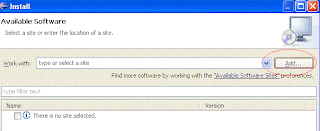



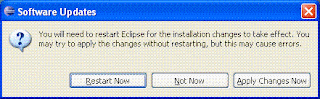









29 comments:
Thanks for sharing Setup Android Development Environment can please tell for Mac, its very helpful for google android application development, very useful for android mobile app development.
android developer for hire | hire android app programmer
Can I use NetBean instead of Eclipse for my Android Software Development?
Yes you can use NetBeans for Android Software Development
like the idea....I appreciate you share it.
Church Software
I really agree with your blog.Its very helpful for google android application development, very useful for android mobile app development..Thanks!!
Android App Developer
Thanks for sharing your informative blog.I really found it helpful and the way you have explained step by step made the things more easier..
Great job...
Digital Piblishing
Android Development applications integration is increasing nowadays. This is because it has exclusive and unique, features it allows to run several programs at the same time.
This post is well-discussed,and people who were able to see this post will learn something about android app developer.
Anyway, thank you for posting this interested and informative blog about android app developer.
i always like your posts because you have such a good way of expressing yourself, and this is a virtue in these days.
Ipad App Publishing
This is a nice post. To tell you honestly, before I was not a fan yet on eclipse, but since I tried using it in our programming subjects. Wow!
And now I know that this is also for android application development
Thanks for this tutorial and Rize is providing Android Development with qualified professionals.
What a wonderful world. What a good job for this post. Very rich and constructive at the same time. I want to say a thumbs up to the creator for keeping this web site simple. Congratulations finally a web site of top-level. Have a nice day!
android app development
Hi there. Really a nice post. Thanks for sharing it.
Android Web Development
Please do not comment to promote your business, Thanks
hey i am having difficulty in installing api's etc from android sdk manager as it is taking lot of time, can anyone tell me minimum things required to install.
ty
just select your target android api from the android sdk manager.
It is really a nice and helpful piece of info. I’m glad that you simply shared this helpful info with us. Please keep us
informed like this. Thank you for sharing
mobile apps development
Great one...
can i use myeclipse for android development
yes you can use Eclipse, I'm also using eclipse
Find the best open source Android UI Views, Android Libraries, Android Tools and Plugins on Android Libs Org
pls, give me ADT link for download
Its already mentioned in this article, this is the link http://dl-ssl.google.com/android/eclipse
Find Categories Android Articles on Android Code Geeks
Post a Comment